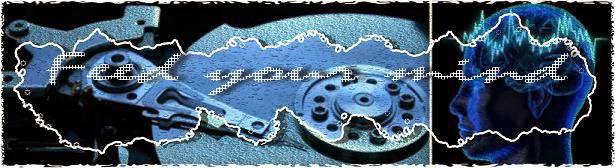If by any chance that you forgot your password (phone lock) for your T479 and can't remember it at all, here's a solution that might work for you. Note that by doing the procedure you will lose everything on your phone and will also debrand your samsung T479 into T479B but it doesn't matter because they're kind of the same anyway.
You need:
Flasher Plus T479B firmware
Password: samsunguniverse.com
Samsung Qualcomm Drivers
Procedure:
- Download and extract all the files needed
- Put your phone into download mode by simultaneously pressing vol down (-) the number 9 on your keypad then power on
- Open the T479B_MultiLoader program that comes with the firmware.
- Under control choose MSM6245/MSM6260
- Check Full Download
- Click boot then point it to where you've downloaded and extracted your firmware.
- Under Amss choose amss_compressed
- Under Rsrc1 choose Rsrc_T479B_BMC.rc1
- Under Rsrc2 choose Rsrc2_T479B(Low).rc2
- Under Factory FS choose FactoryFs_T479B_BMC.ffs
- Under FOTA choose bplib_T479B.fota
- Now connect your phone to pc using micro usb, if a new hardware has been found dialog box appears you have to choose advance and point manually to the location where you've extracted your qualcomm drivers.
- After the driver installation is finish, go and proceed on clicking the Download on the multiloader
- Wait and be patient as the flashing might take a while.
- A message will appear on the multiloader saying all files complete
- Your phone will reboot and you're DONE.
- Password is gone and you are ready to use your phone again.
Screenshot reference:
Reminder: Your phone need to have at least 50% battery before doing this procedure.