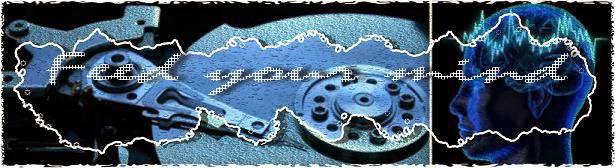The Moto X is Motorola’s first phone designed from the start under
its new owner, Google Inc. The Internet search company bought Motorola
Mobility for $12.4 billion last year. Google is heavily marketing its new flagship Moto X
smartphone as being made-in-the-USA, but that label mainly applies to
what's on the surface. The Moto X is the first smartphone to carry the “Made in the U.S.A.”
designation. Labor costs are higher in the U.S. compared with Asian
factories, where phones are typically made. But IHS said the Moto X is
about 5 percent cheaper to make than Samsung Electronic Co.’s flagship
Galaxy S4 phone. The firm said the Moto X’s overall production cost is
just 9 percent more than that of Apple’s iPhone 5.
The findings come as little surprise, as the labor cost of a phone is
just a small part of its production cost. IHS estimates that labor and
other assembly costs Motorola $12 per phone for the Moto X, bringing the
production cost to $226. That compares with $207 for the iPhone 5 and
$237 for the Galaxy S4. IHS said Motorola is able to keep the cost of
parts low by using standard components that don’t break much new ground.
Motorola’s new Moto X phone doesn’t cost more to make
simply because it’s assembled in Texas, research firm IHS said.
A look inside the Moto X, which went on sale last
month in North America, shows that nearly all of its parts were built in Asia or Europe.
Market researcher IHS published a list of the phone's components last
week based on a teardown of the hardware.
"If people are somehow thinking that 'made in America' is American
top to bottom, they don't understand the electronics supply chain," IHS
analyst Andrew Rassweiler said in an interview. "You've got three flags
planted, possibly, in even one piece of silicon."
For decades, hardware makers have moved production to countries where
labor costs are lower, primarily in Asia. The chip industry followed
when governments and conglomerates in Japan, Taiwan and South Korea
invested heavily to create chipmakers. The industry trend is
overwhelmingly toward geographic dispersion and interdependence.
President Barack Obama has been calling for electronics companies to relocate manufacturing in the US,
and Apple, Google and Lenovo Group have committed to assemble some
products there. Motorola proudly calls the Moto X "the first smartphone
ever to be designed and assembled in the U.S.A." The device is put
together at a factory in Forth Worth, Texas , which will employ about 2,000 people, according to the company.
That's 2,000 jobs that America wouldn't have had otherwise, but it's
tiny compared to the 1.3 million or so employees who work at Hon Hai
Precision Industry, part of the Foxconn Technology Group. Assembly
accounts for just 5% of the total cost of building each Moto X unit,
according to IHS. At $12 a device, U.S. assembly is slightly more
expensive than doing it in Asia, but components still represent the vast
majority of the $226 price of making each phone.
“With the Moto X, Motorola is reaping the public-relations and
customization upsides of producing a smartphone in the United States,
while maintaining competitive hardware costs,” said Andrew Rassweiler,
senior director for cost benchmarking services at IHS.
IHS said the estimated $12 for assembly is about $3.50 to $4 more than other leading phones.
“Our initial estimate suggests the additional costs of onshoring the Moto X are relatively low,” IHS said.
Assembling in the U.S. has advantages beyond making Motorola seem
patriotic. It helps the Google subsidiary to more quickly ship
made-to-order hardware to AT&T customers who personalize their Moto X
phones with colored plastic or wooden backs, said Mark Randall, the
company's senior vice president of supply chain and operations.
"We're proud that Moto X is designed, engineered and assembled in the
USA, but our decision to assemble here was also rooted in providing the
best possible experience for consumers," Randall wrote in an emailed
statement. "Assembling in the USA enables consumers in the USA to design
their customized Moto X smartphones online and receive them in just a
few days."
The phone went on stores with a quite low price and has been seen dropping fast of it's original price. Now the question is will moto X the first "american made" smartphone will go flying high or will die?